
Set your accepted currency and payment methods to allow your customers to purchase your products, services, etc. These settings are available on different pages that require displaying pricing, such as E-commerce, Restaurant Menu, Pricing Table, Events, Donate Page, Schedule Booking, and Online Courses.
To set currency and payment methods:
In the Website Editor, click Pages.
Find the page you want to set currency and payment methods on and click the Edit button. (On the E-commerce page, click Store.)
Click the Payment Methods tab (on the E-commerce page, click Settings, then Payment Methods).
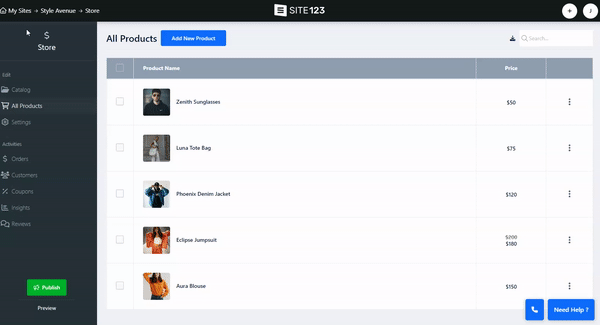
Select the Main Currency for your website (check that it's your local currency).
Enable Multi-Currency and have different currencies available for your customers (make sure your payment method supports the selected currencies).
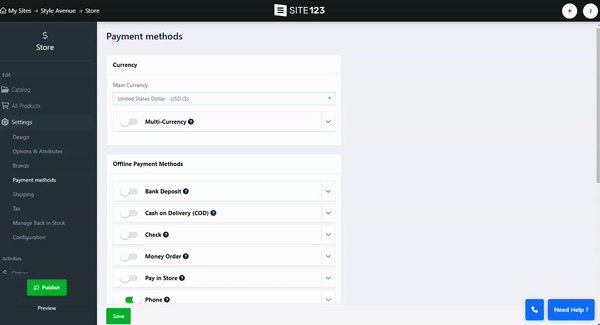
Enable your preferred offline payment method from the available options - Bank Deposit, Cash on Delivery (COD), Check, Money Order, Pay in Store, and Phone.
Click the arrow pointing down to add instructions for your customers on how to complete the payment via the selected method. Note that an order will be created, but the payment is not processed in the system and needs to be completed by the customer outside the platform.
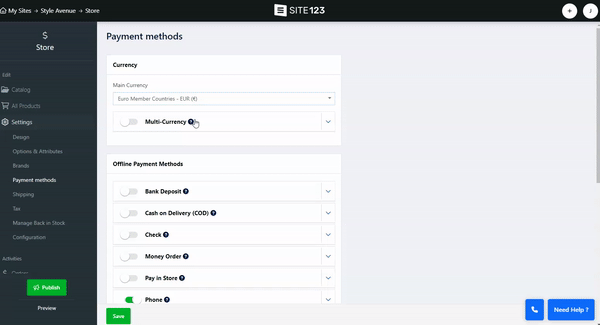
You can accept online payments via PayPal and Amazon Pay.
Enter your PayPal Business email account if you have one, or create a new PayPal Business Account.
Enter your Amazon Pay Merchant/Seller ID if you have one, or create a new Amazon Pay account for businesses.
Make sure the currency set on the website and the selected wallet are the same (i.e., check that PayPal supports the currency set on your website).
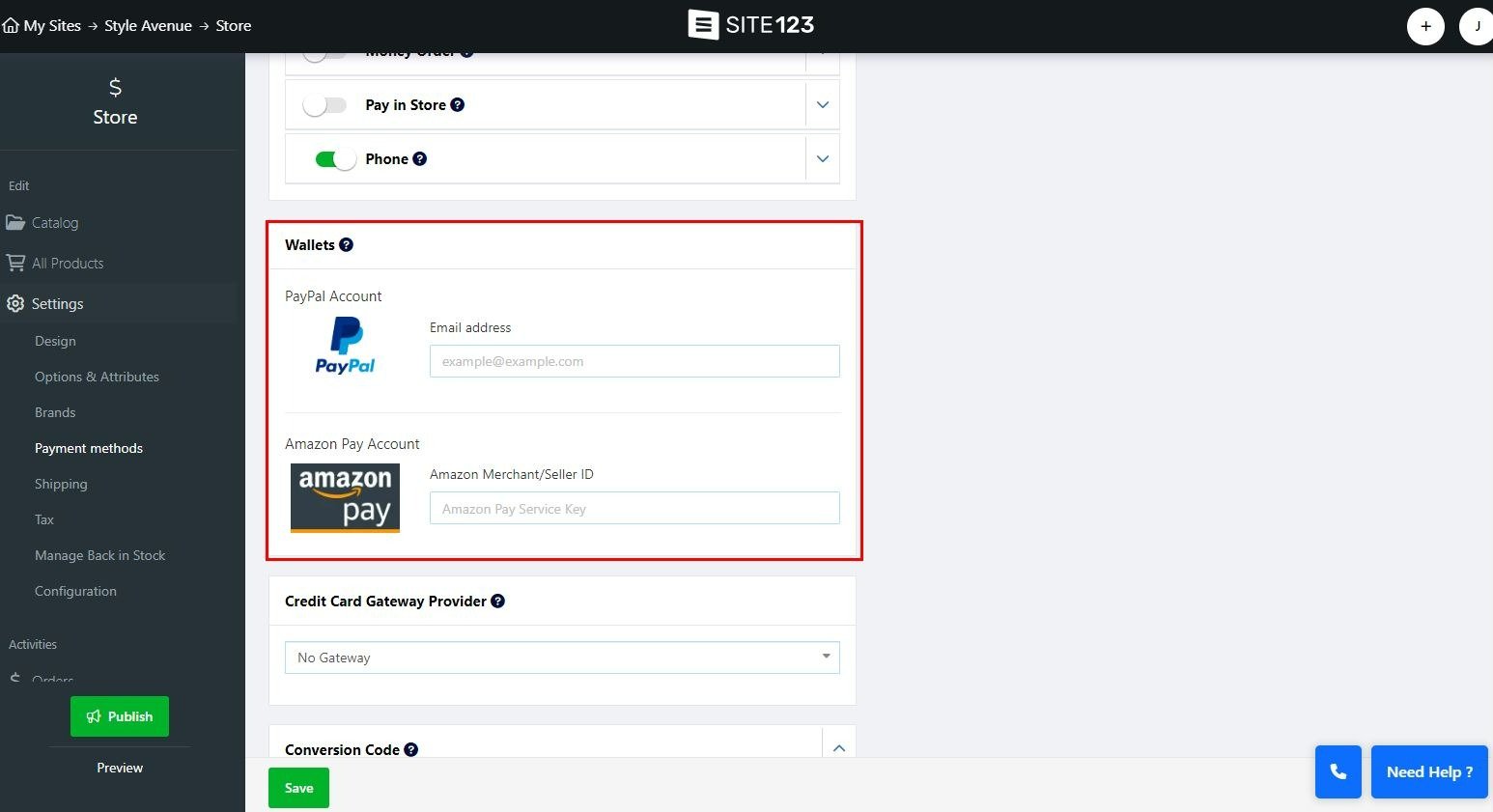
Accept online payments via one of the available gateway companies:
Stripe - Enter your Stripe account information if you have one, or create a new Stripe account
2Checkout - Enter your 2Checkout account information if you have one, or create a new 2Checkout account
Braintree - Enter your Braintree account information if you have one, or create a new Braintree account
Square - Enter your Square account information if you have one, or create a new Square account
Authorize.Net - Enter your Authorize.Net account information if you have one, or create a new Authorize.Net account
Worldpay - Enter your Worldpay account information if you have one, or create a new Worldpay account
Elavon (Opayo) - Enter your Elavon (Opayo) account information if you have one, or create a new Elavon (Opayo) account
PayStack - Enter your PayStack account information if you have one, or create a new PayStack account
Tranzila - Enter your Tranzila account information if you have one, or create a new Tranzila account
Pelecard - Enter your Pelecard account information if you have one, or create a new Pelecard account
CreditGuard - Enter your CreditGuard account information if you have one, or create a new CreditGuard account
Cardcom - Enter your Cardcom account information if you have one, or create a new Cardcom account
PayPlus - Enter your PayPlus account information if you have one, or create a new PayPlus account
GROW - Select GROW from the list and click the quick sign-up button. Then, fill in the required information and submit the form. Once confirmed by GROW, the integration will be updated.
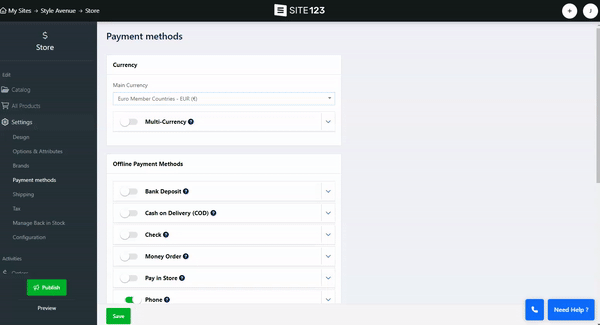
Enter scripts and codes that will run upon order submission, e.g., Google conversion, Facebook pixel, etc.
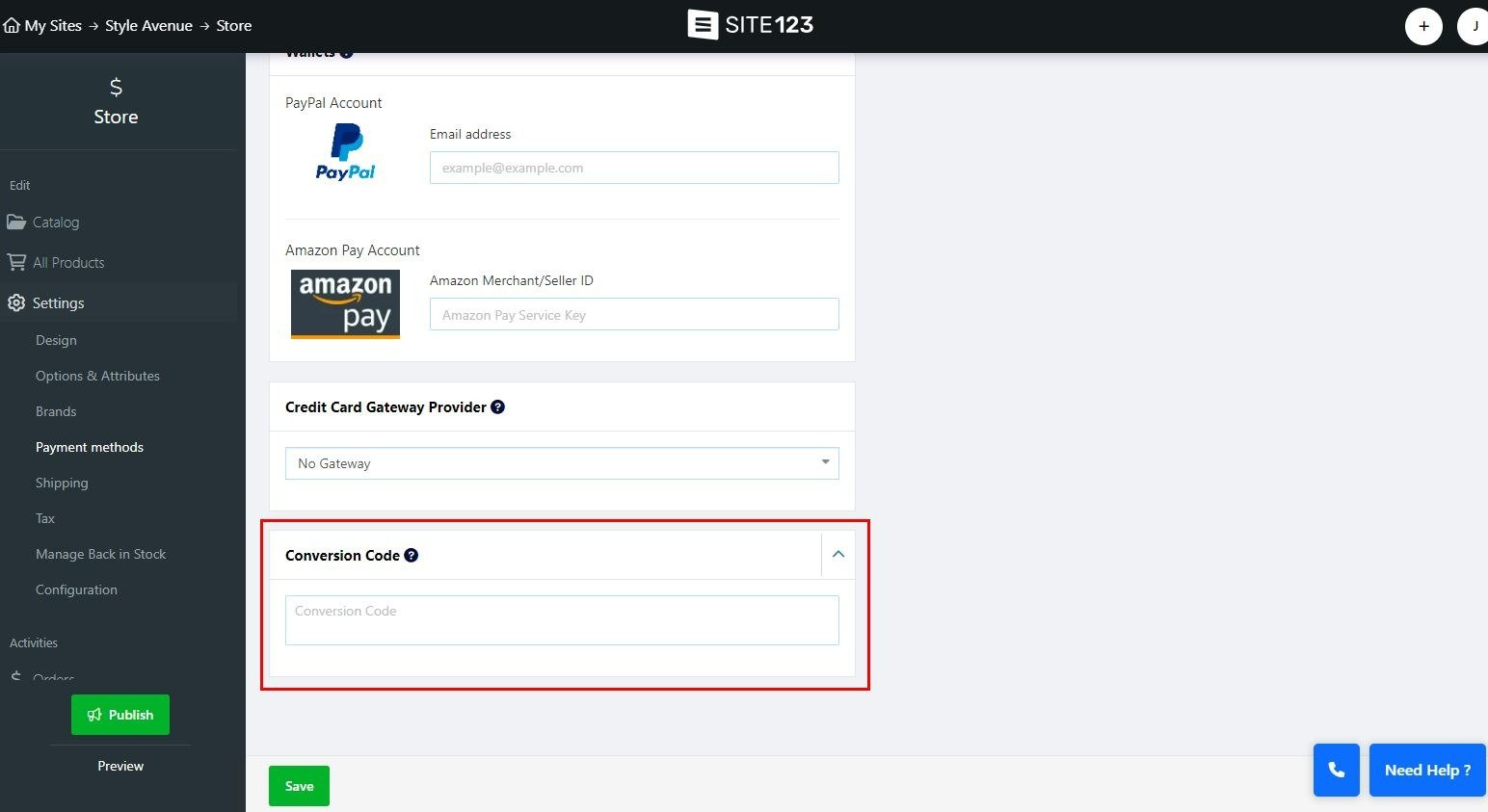
? Note: Different payment methods are available per Premium Package.