
Choose where to display the image information bar, allow website visitors to download/print your images, or prevent images from being downloaded.
These features are available only for premium packages.
Information Bar location
change the location of the Information bar
In the Gallery Editor, click Edit
Click the Gear Icon
Under the Information bar position choose the desired position from the drop-down menu
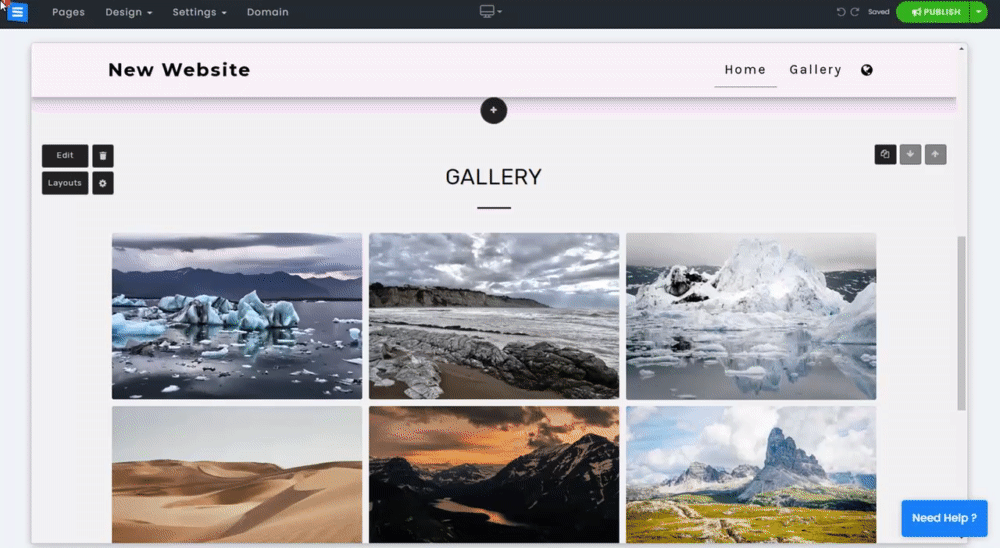
Hiding the Image information Bar and Social Icons
You can hide either the entire information bar, or you can choose to hide Social media Icons only
In the Gallery Editor, click Edit
Click the Gear Icon
To hide the entire Information bar Toggle on Hide Information Bar
To hide only the social media icons, Toggle Hide Social Icons Only

Add dedicated print/download buttons, or prevent the option of downloading images from your gallery
In the Gallery Editor, click Edit
Click the Gear Icon
Add download image and print image button
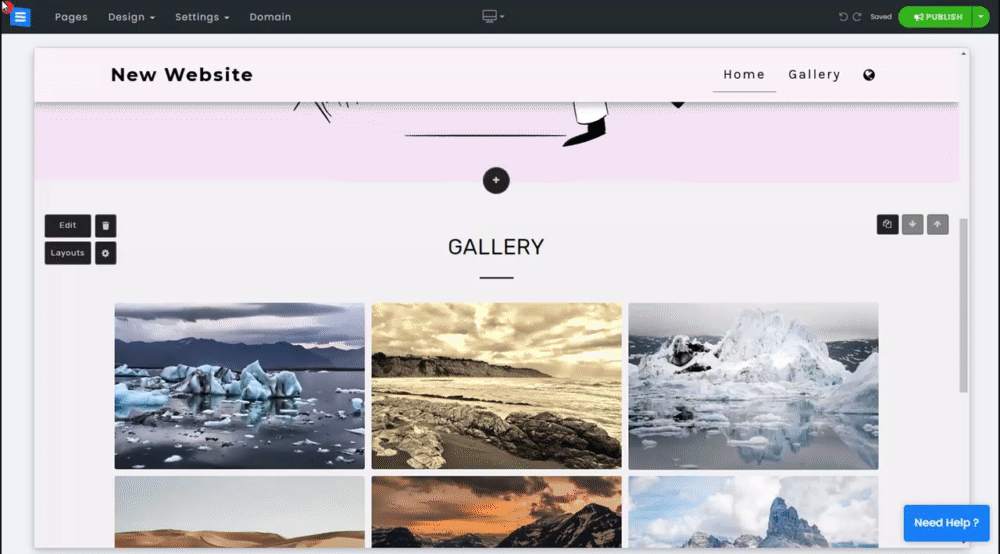
Prevent Image Downloading
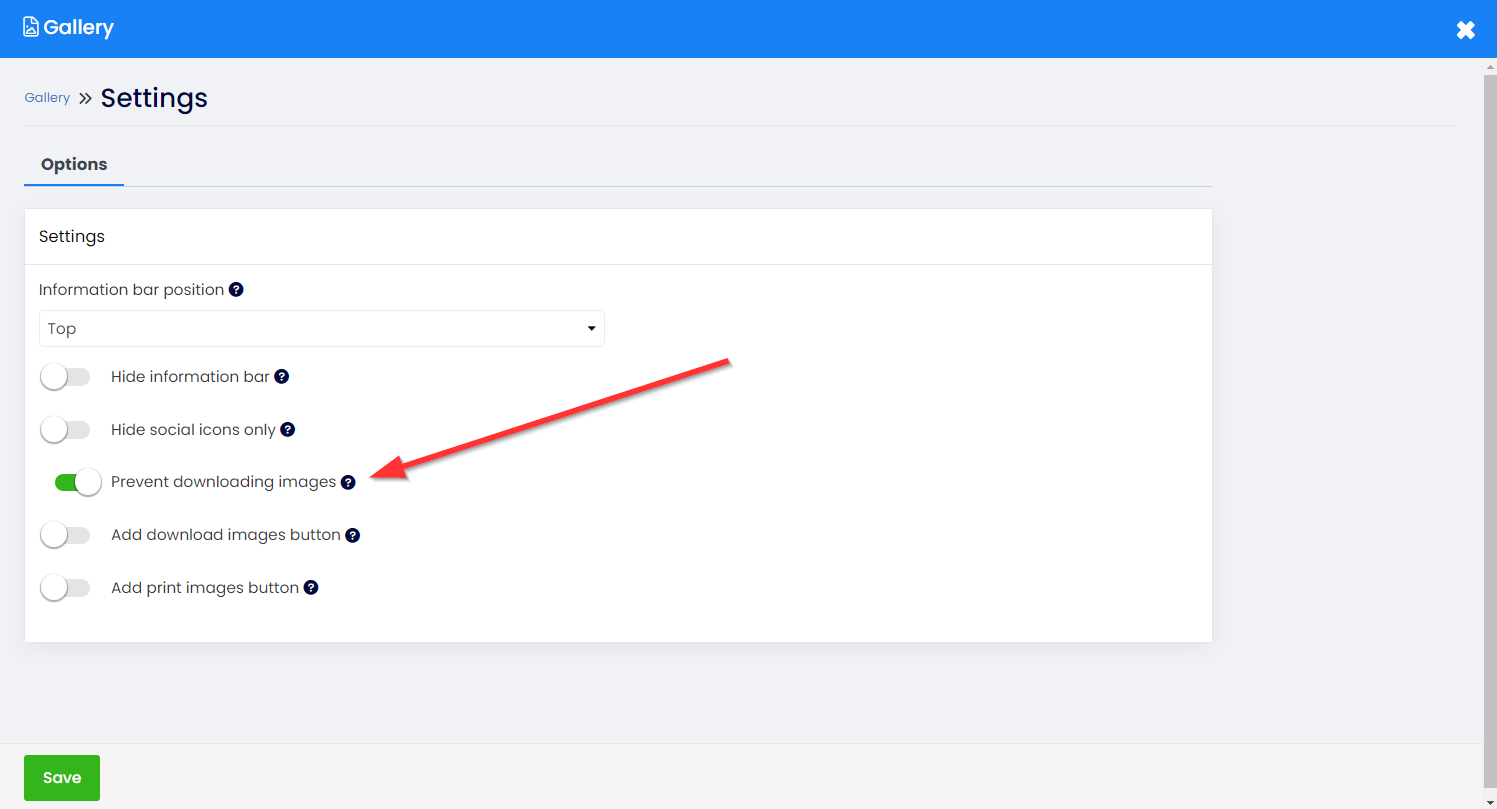
Important note- The system will make it harder to download the images by preventing right click & downloading the images. It is impossible to completely prevent downloading images from websites. - This message will also appear when toggling this option on.